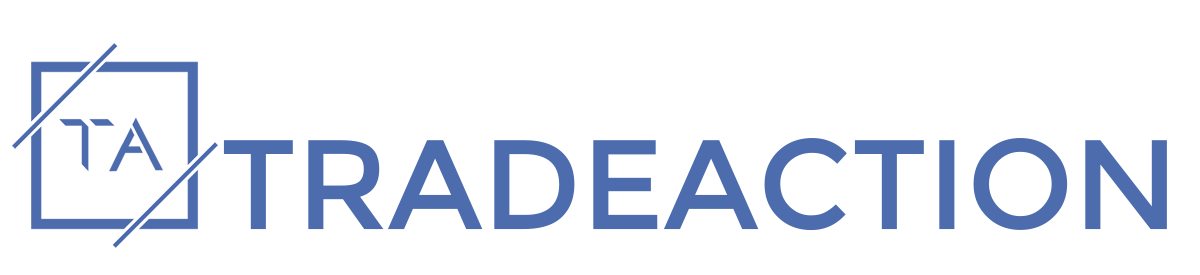FAQ
How to sign-up in TRADEx?
• TRADEx is a NSE & MCX Buy Sell Signal Software with Accurate and Automatic Targets and Real-time Mobile Notifications in Both Intraday and Positional Trading.
• TRADEx Buy Sell Signals are built based on Proprietary Technical Indicators with Amibroker.
• It also provides scanners like All-In-One, Volume Shockers(Smart Money Flow Scanner), Open High Low Close Intraday Scanner, Open Range Breakout Intraday Scanner and Price Rejection Scanner.
• For more detail visit tx.tradeaction.in
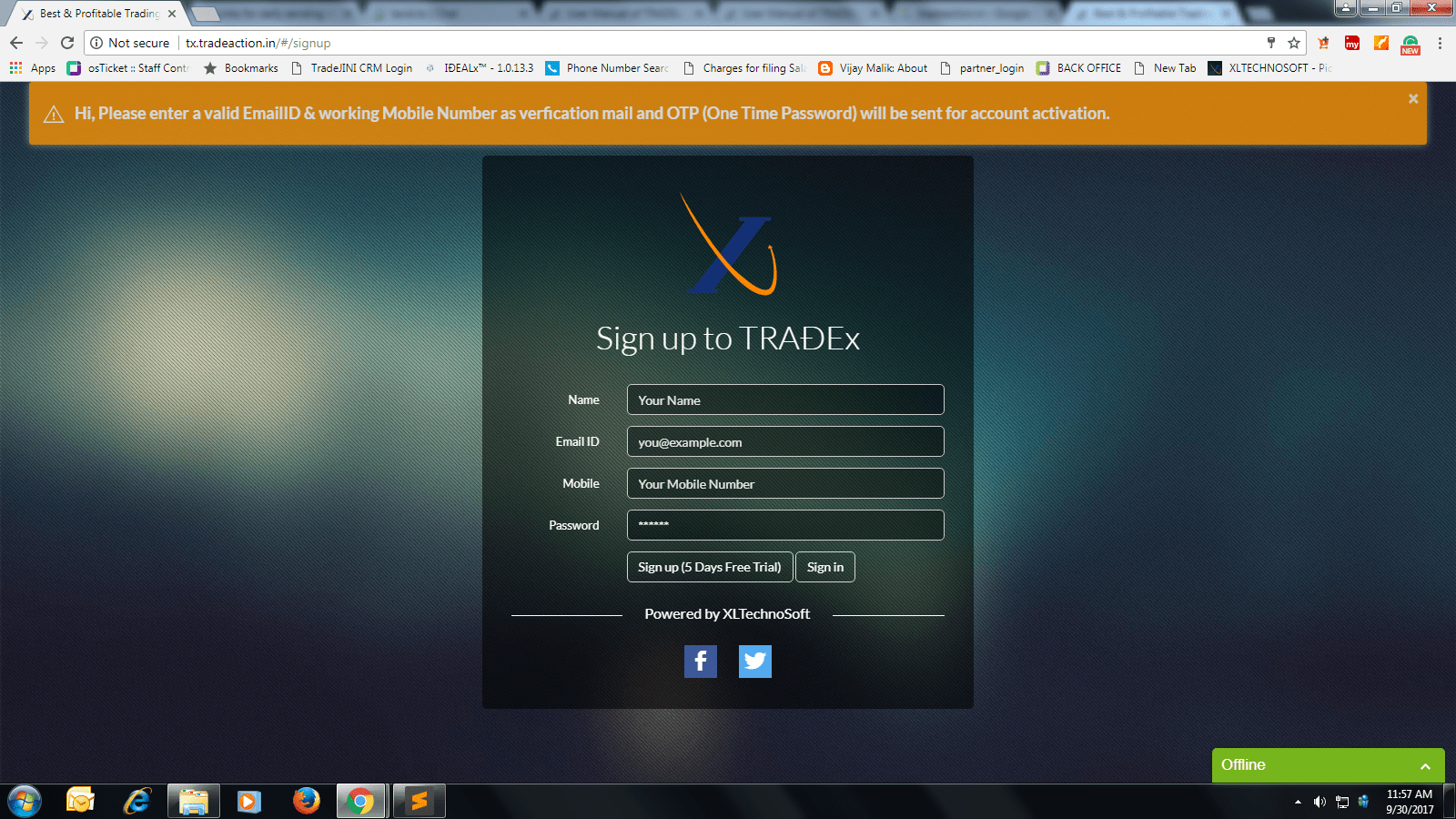
Is DEMO Video available?
• Yes, Quick tour Module available in our platform. You can access the demo videos by clicking on the quick tour video as shown below
• For more demo videos and latest updates about tradeaction platform visit our
Youtube channel
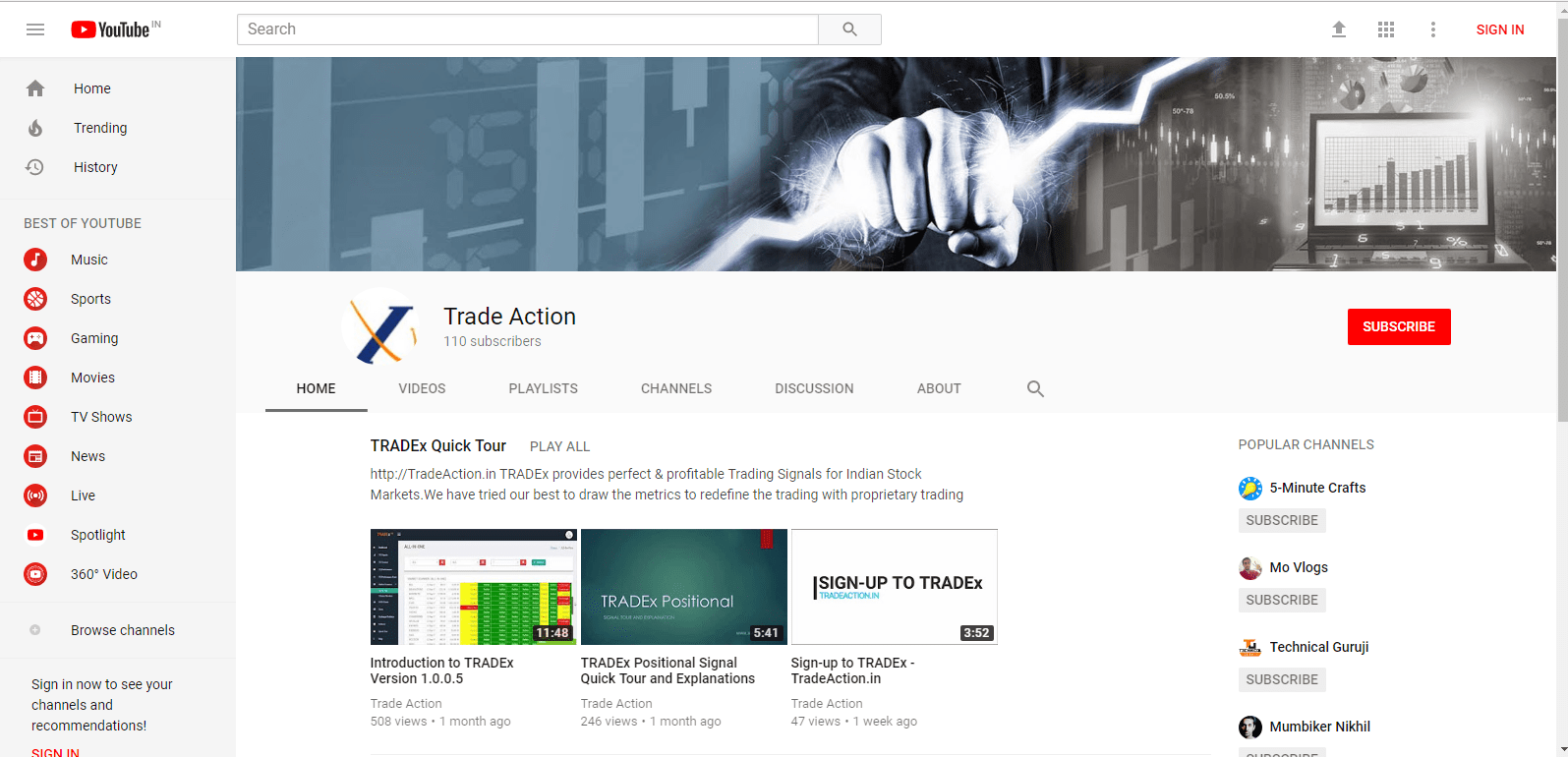
Is it REAL-TIME chart?
• Yes, it is real-time chart. Whenever data updates, it updates in real-time.
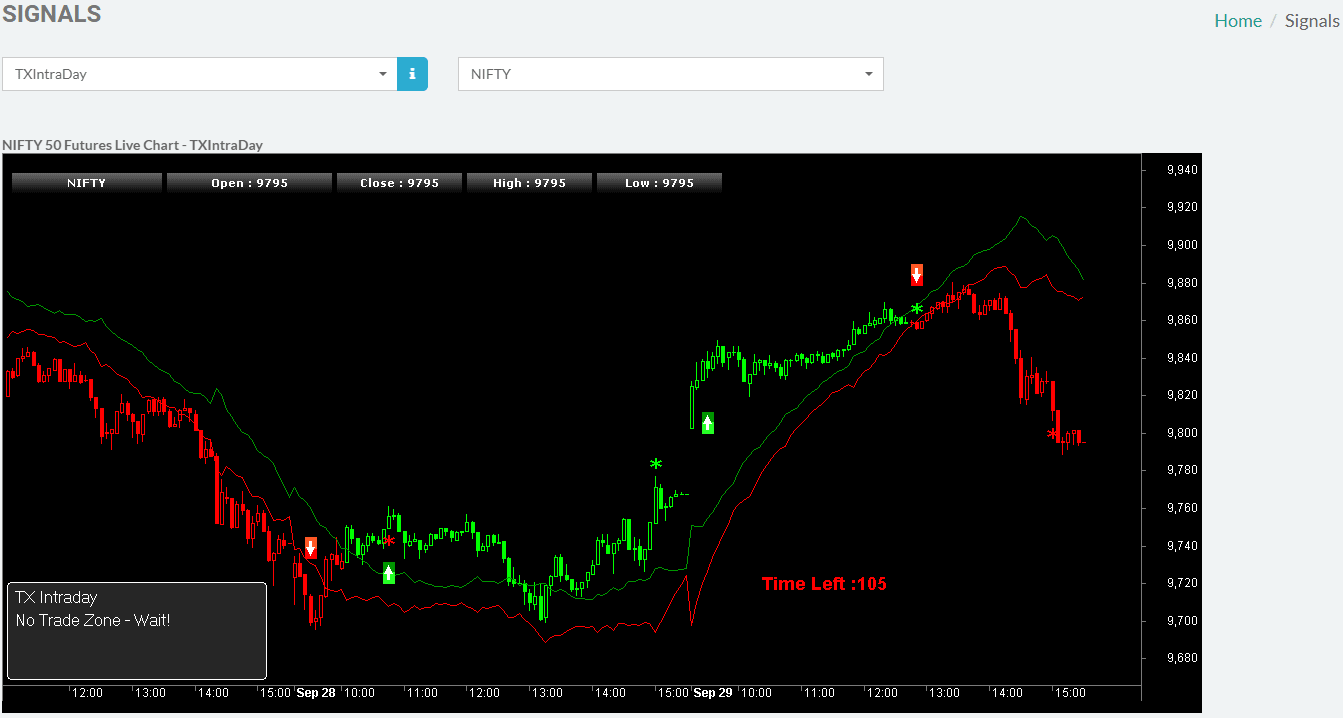
What is TARGET?
• It is a price zone where you can book your profits partially.
• You can see the target levels in the scanner section and same target levels are shown in the signal section as lines on top of the chart.
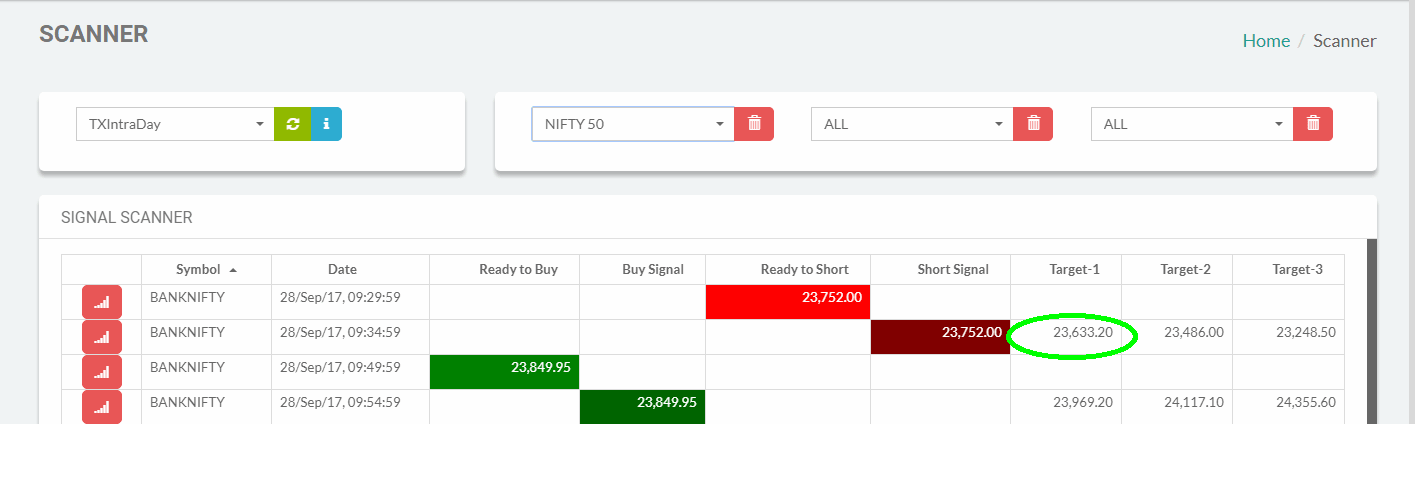
How Targets are calculated?
• Targets are calculated using Fibonacci based proprietary model in TRADEx Best Buy Sell Signal Software.
What is TIME LEFT?
• Time left : Shows how many seconds left for the current bar to complete.
• If "Time Left" shows 105 then 105 seconds are left for the current bar to complete and new bar to form
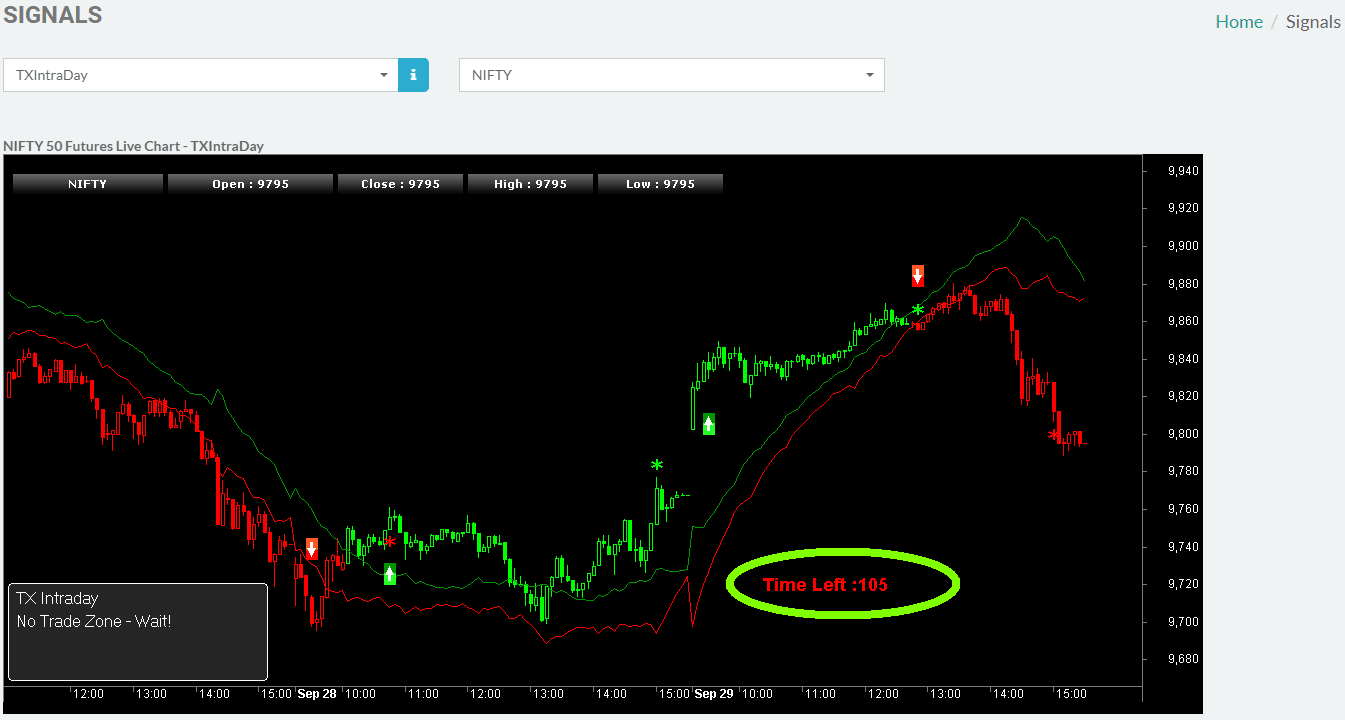
What is STOP-LOSS?
• Stop-Loss is a price designed to limit an investor's/trader's loss on a position in a security.
Note: System will generates signals automatically for buy or sell signals to cover the STOP LOSS
How much RISK in it?
• 1.5 times of standard deviation is the risk. However system suggest optimaly controlled risk at appropriate time. You can monitor those levels in the
dashboard for both intraday buy sell signals and positional buy sell signals.
What is Intraday Window?
• Intraday trades are taken only during those specific window period as shown in below.
• NSE Intraday Buy Sell Signal Timing: 09.30am to 03.00pm.
• MCX Intraday Buy Sell Signal Timing: 10.15am to 11.15pm.
What is No Trade Zone?
No trade zone is a status which indicates no trading will be done outside the intraday trading window.
This status is applicable only for INTRADAY.
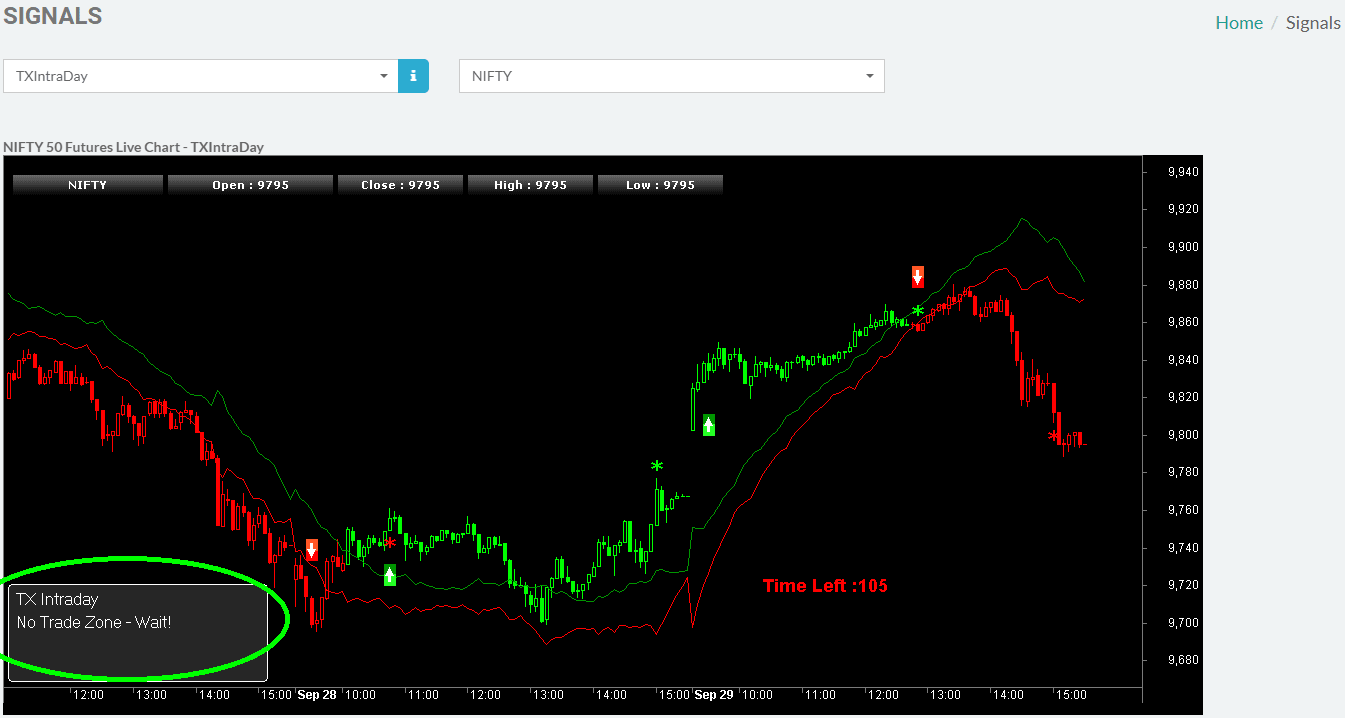
What is No Trade Day?
It is a status to avoid bad trading buy sell signals or whipsaws.
No Buy Sell Signals will be generated for that particular day.
This status can be identified in Charting Dashboard(Bottom Left Corner of the Chart).
This status is applicable only for INTRADAY
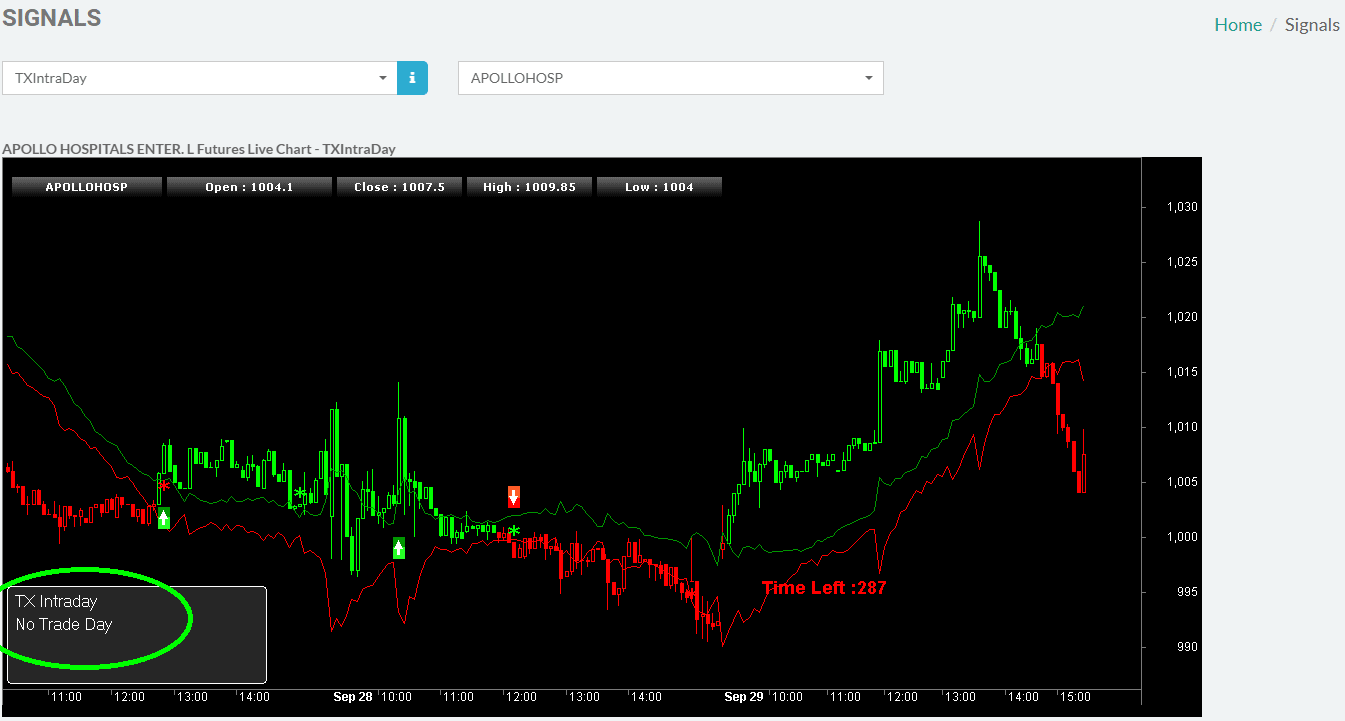
What are the signals status available?
Signal Status Available in TRADEx - Best Buy Sell Signals are
• Ready to Buy
• Buy Signal
• Ready to Short
• Short Signal
• No Trade Zone
• No Trade Day
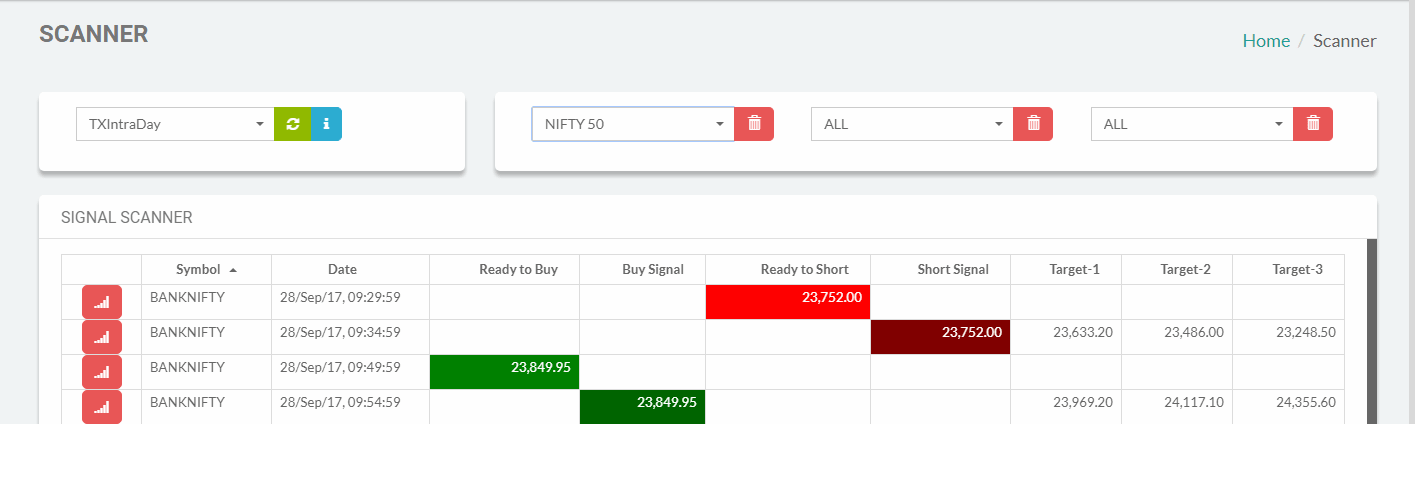
What is Ready To Buy Signal?
Ready To Buy:
"Ready to Buy Signal" means, symbol is in the buying zone.
Anytime symbol will touch the specified price mentioned in the Charting Dashboard(Bottom Left Corner of the Chart).
Hence the trader is recommended to place the Limit Buy Order at the specified price.
Ready To Buy:
"Ready to Buy" status can be identified in any of the following ways.
1. Charting Dashboard(Bottom Left Corner of the Chart).
2. Charting candle colour will change from ↓ RED to ↑ GREEN.
3. In Scanner screen
Ready To Buy
Limit Buy Order is valid as long as the charting candle remains ↑ GREEN and Charting Dashboard shows "Ready to Buy"
To Cancel Signal:
Traders are recommended to cancel the pending Limit Buy Order when the candle turns to ↓ RED from ↑ GREEN and "Ready to Buy" status disappears from Charting Dashboard.
Also , Cancel the pending "Ready to Buy" Limit Buy order when the system generates "Ready to Short" signal without "Buy Signal"
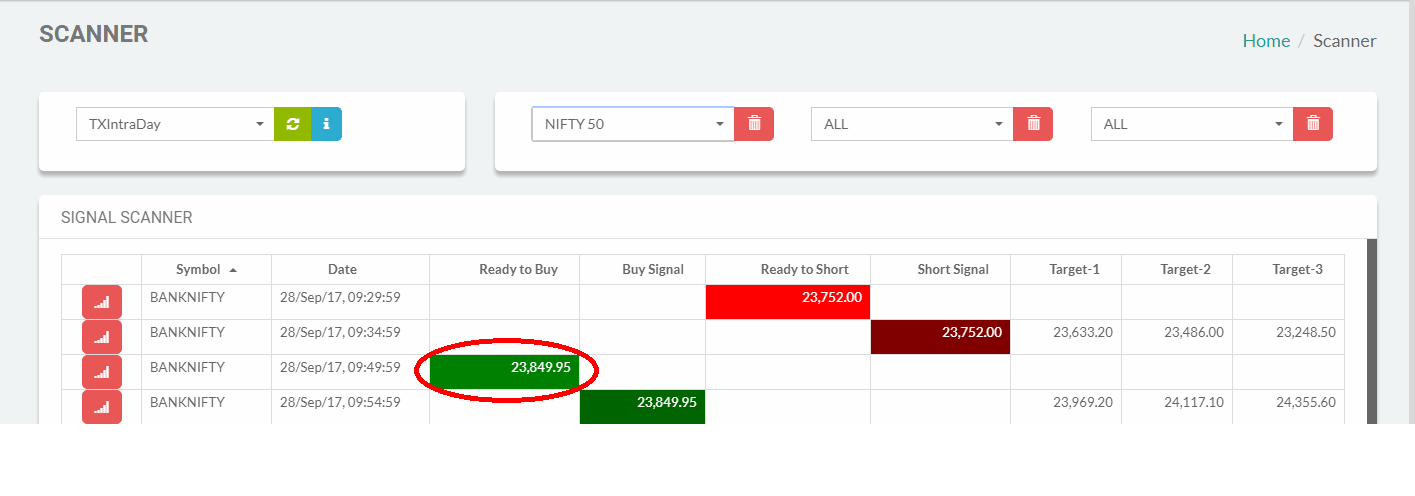
What is Buy Signal?
Buy Signal:
When the "Ready to Buy" Limit Buy Order touches the specified price, "Buy Signal" will be generated with a Buy Arrow(UP GREEN Arrow) will appear in the chart.
It means your Buy Limit Order is executed
Buy Signal:
"Buy Signal" status can be identified in any of the following ways.
1. Charting Dashboard(Bottom Left Corner of the Chart).
2. Buy Arrow( ↑ UP GREEN Arrow) will be generated in chart.
3. In Scanner screen
Buy Signal:
"Buy Signal" will be executed when the current symbol price touches the already placed "Limit Buy Order" price.
To Exit Signal:
EXIT the "Buy Signal" can be done in any of the following situations
1. When the symbol current price touches any of the defined Targets and want to book a partial profit, you can place a "Sell Order" to EXIT. This can be identified in the TXSignal Chart.
2. When the system generates "Ready to Short" signal, You need to place a "Limit Sell Order" with minimum double the quantity of the executed "Buy Order". This will cover the executed "Buy Order" position and open a new Short position when the symbol current price touches the specified price mentioned in the "Limit Sell Order".
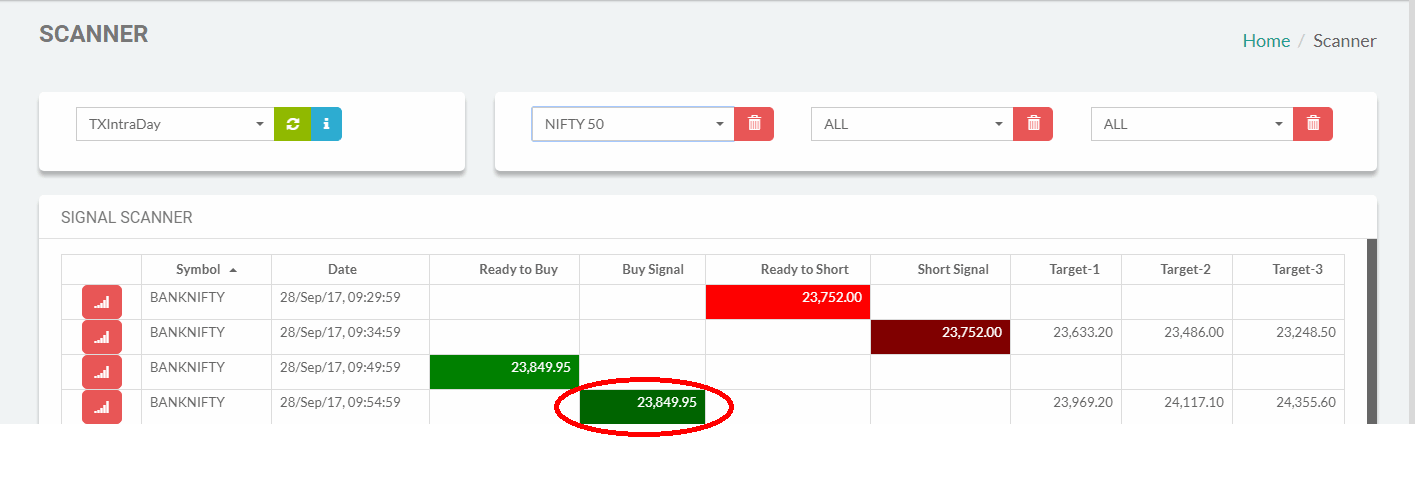
What is Ready to Short Signal?
Ready To Short:
"Ready to Short" means, symbol is in the selling zone.
Anytime symbol will touch the specified price mentioned in the Charting Dashboard(Bottom Left Corner of the Chart).
Hence the trader is recommended to place the Limit Sell Order at the specified price. If the "Buy Signal" is already executed, You need to place a "Limit Sell
Order" with minimum double the quantity of the executed "Buy Order".
Ready To Short:
"Ready to Short" status can be identified in any of the following ways.
1. Charting Dashboard(Bottom Left Corner of the Chart).
2. Charting candle colour will change from ↓ RED to ↑ GREEN.
3. In Scanner screen
Ready To Short:
Limit Sell Order is valid as long as the charting candle remains ↑ GREEN and Charting Dashboard shows "Ready to Short".
To Cancel Signal:
Traders are recommended to cancel the pending Limit Sell Order when the candle turns to ↓ RED from ↑ GREEN and "Ready to Short" status disappears from Charting Dashboard.
Also , Cancel the pending "Ready to Short" Limit Sell order when the system generates "Ready to Buy" signal without "Sell Signal"
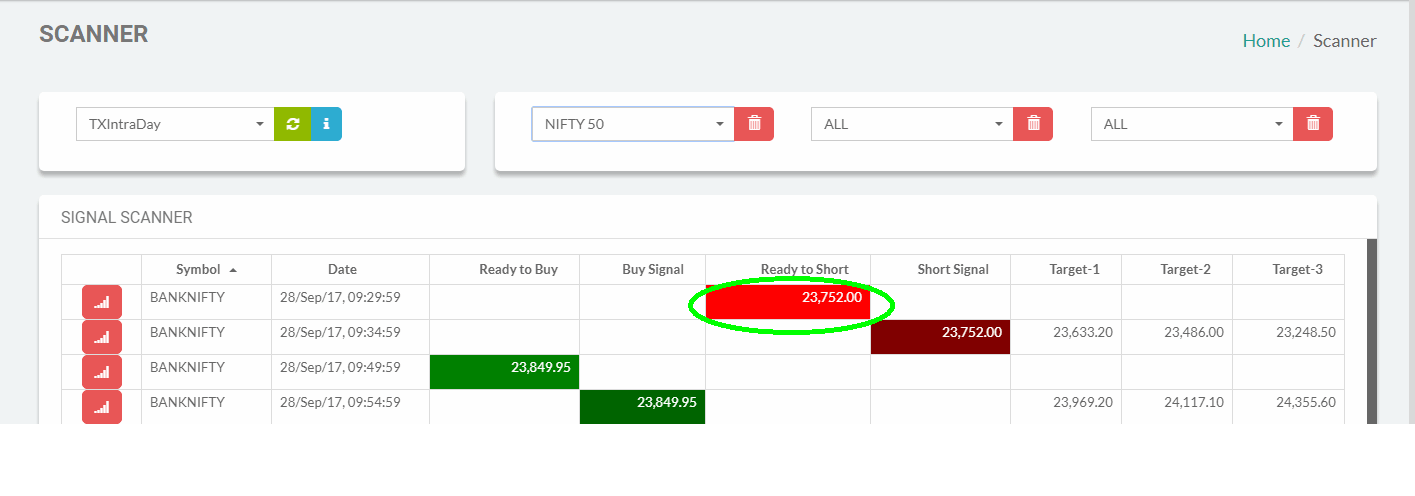
What is Short Signal?
Short Signal:
When the "Ready to Short" Limit Sell Order touches the specified price, "Short Signal" will be generated with a Sell Arrow(DOWN RED Arrow) will appear in the chart.
It means your Short Limit Order is executed.
Short Signal:
"Short Signal" status can be identified in any of the following ways.
1. Charting Dashboard(Bottom Left Corner of the Chart).
2. Sell Arrow( ↓ DOWN RED Arrow) will be generated in chart.
3. In Scanner screen
Short Signal:
"Short Signal" will be executed when the current symbol price touches the already placed "Limit Short Order" price.
To Exit Signal:
EXIT the "Short Signal" can be done in any of the following situations
1. When the symbol current price touches any of the defined Targets and want to book a partial profit, you can place a "Buy Order" to EXIT. This can be identified in the TXSignal Chart.
2. When the system generates "Ready to Buy" signal, You need to place a "Limit Buy Order" with minimum double the quantity of the executed "Sell Order". This will cover the executed "Sell Order" position and open a new Buy position when the symbol current price touches the specified price mentioned in the "Limit Buy Order"
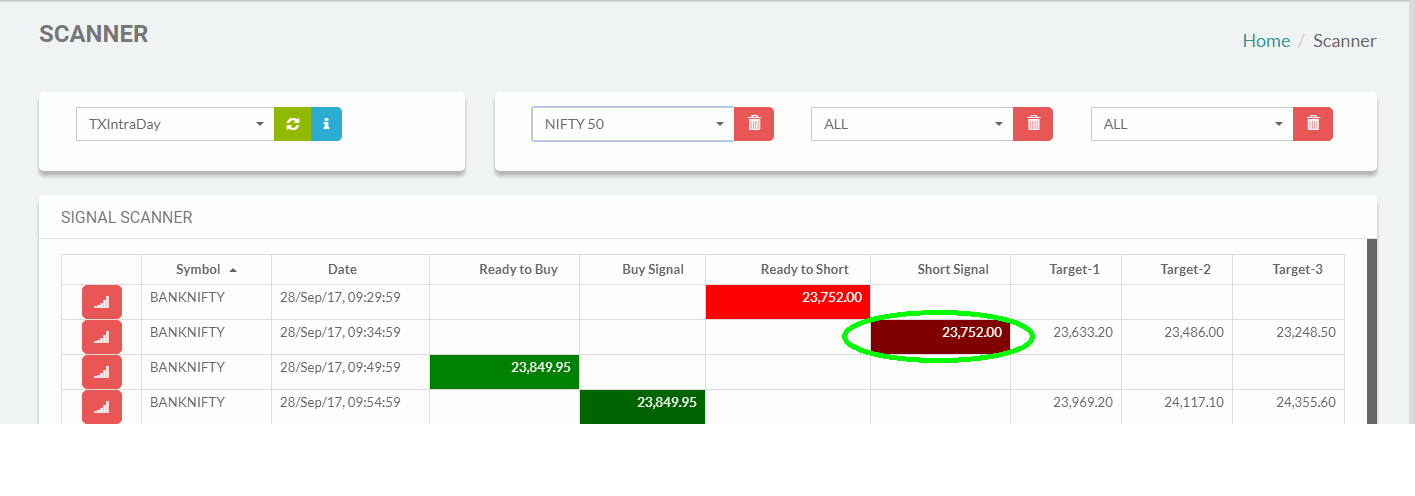
How to setup Telegram alerts
1) How do get alerts?
Users can get alerts through Telegram app.
If an android mobile users can download from google play store.Apple/IOS users can download from Apple store.
2) How to register for Telegram alerts?
For more details,please visit Telegram Registration.
3) When I get alerts?
When the signal generates,automatically at will be sent to your telegram app.
4) Can I get alerts for all symbols?
No,You will get alerts only for the symbols you added in the telegram watchlist
5) How many symbols I can add in my watchlist?
You can add only maximum of FIVE symbols in your watchlist.
6) Could I modify the watchlist?
Yes, you can add or delete the symbol from the watchlist.
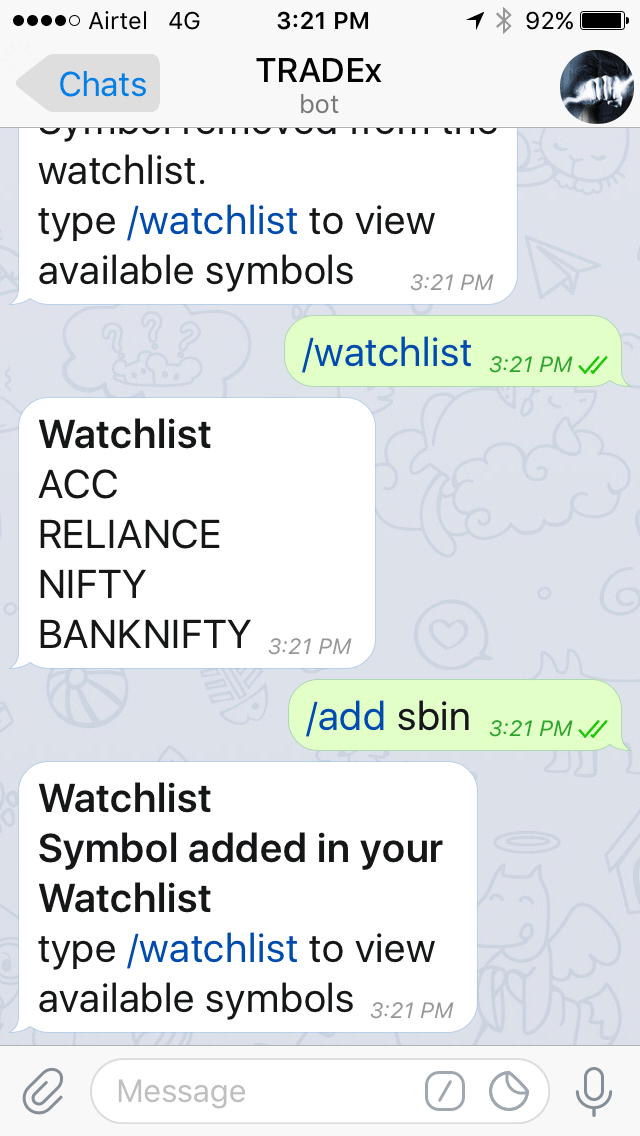
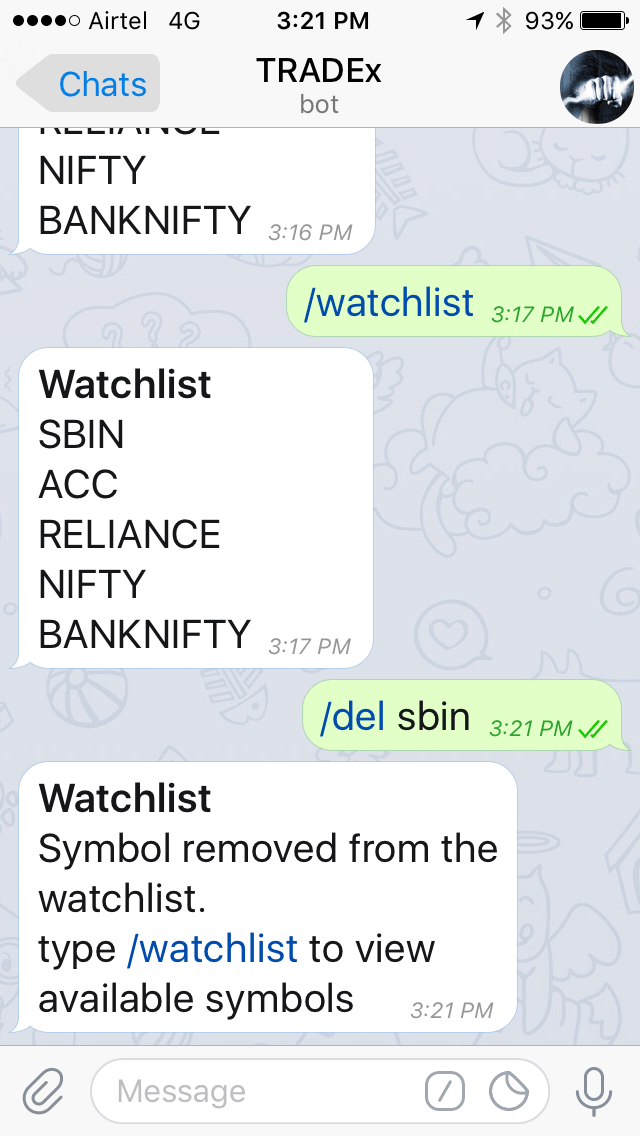
Register now for FREE
• Copyright © 2017 FinfoLab. All rights reserved.